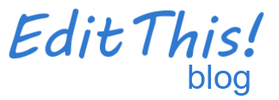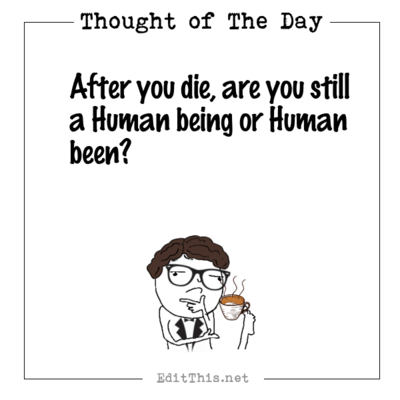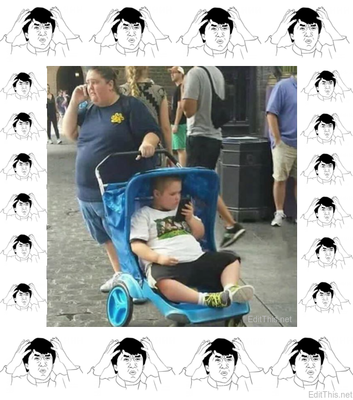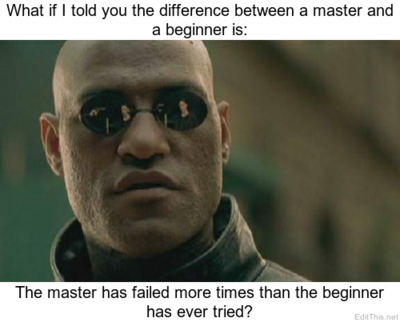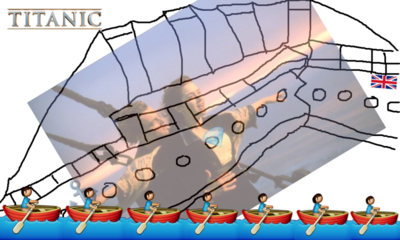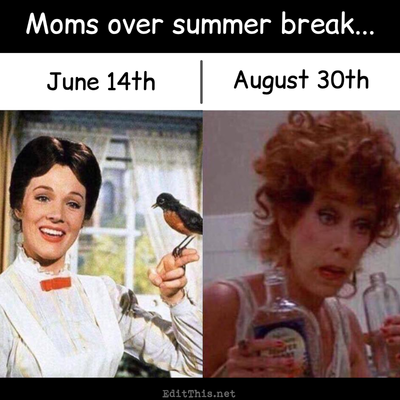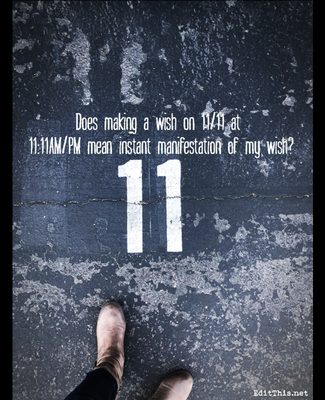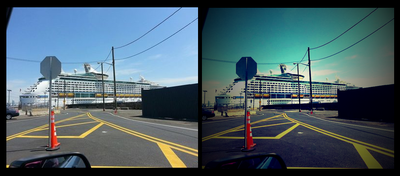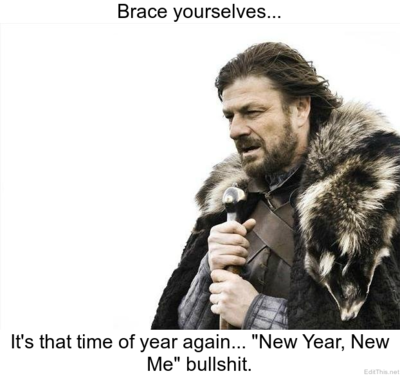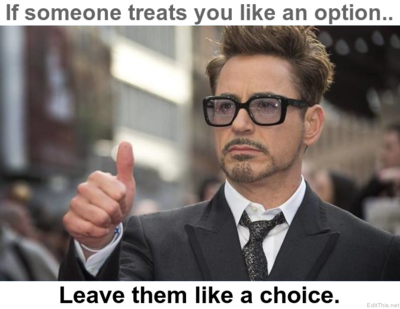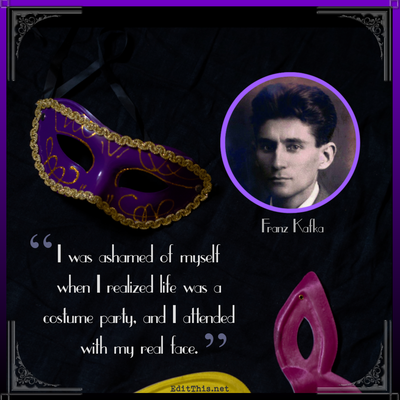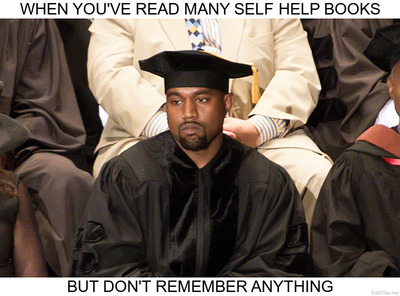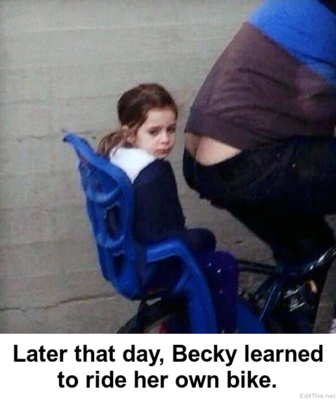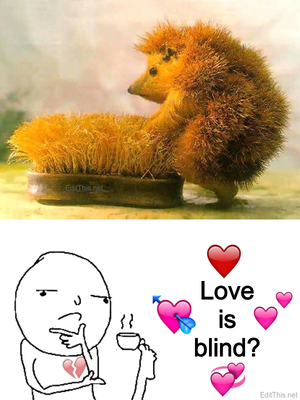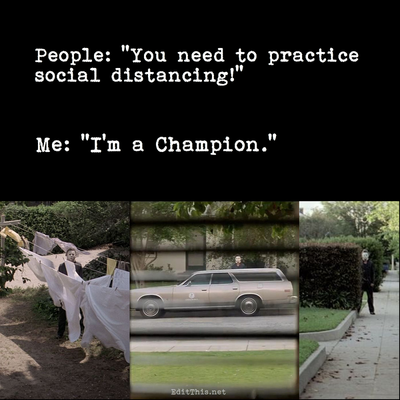Examples, updates, news, and more.
Resize Your Images!
Post by Don on November 30 2013
Resizing images are sometimes absolutely necessary especially when taken with certain cameras. Sometimes resizing is necessary especially if you're looking to make thumbnails from your images as well, especially when you need the images to be specific width and height.
The resizing feature on this site helps you resize images in ways that you may find useful. On the resize page, you'll notice 3 forms for resizing your images. The first one is for a single image, the second for multiple images at once; up to 10 images can be selected via shifting-clicking, and the third one is the same as the second, but for those who don't have support for "shifting-clicking" to select multiple images at once for their browser or simply just don't want to do it that way; up to 5 images with this one.
Each of the forms can take images that are up to 10MB in file size. When you insert just the desired width or height for your image, the height or width is automatically calculated for your image(s) thus reserving the aspect ratio for the image(s). Of course you can also insert the width AND height as well if you feel you need your image(s) to be a specific width and height, like for thumbnails. Making thumbnails from images can be very handy when it comes to web designers/developers for making icon images for their site(s), etc, or when you need an image a certain size to sit neatly in a certain section for a web page, like my image on the left for the About section. ![]()
Below you'll see images that demonstrate how the resize page works. The first image is what the resize page looks like. The second image is an example of resizing a single image by just inserting the width. The third image is resizing multiple images at once by specifying the width and height: 150 by 150. The fourth image is resizing multiple images at once again, but by just inserting the required width and allowing the height to be calculated for you. The fifth image demonstrates what happens when you select many images at once but accidentally select a unsupported file type, like a text file. An error is displayed below the resized images. What interesting about this is, the images still get resized for you even if/when an unsupported file type is selected on accident for example.
I personally use the resize page a lot and find it very useful at certain times. I hope you find it useful as well! ![]()
For more go to the blog.
Images created by EditThis!
To see more scroll left/right. For more go to the blog.
About
This blog contains posts related to the features this site has to offer! Please check often for updates!.
You can search the blog for posts, i.e.: Photo of The Day