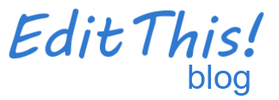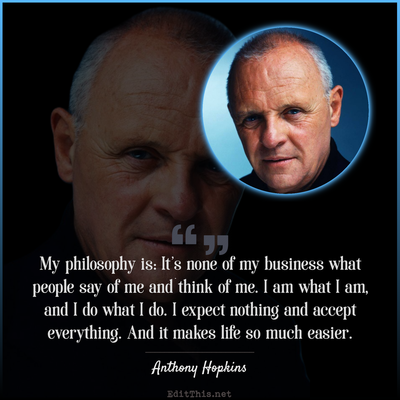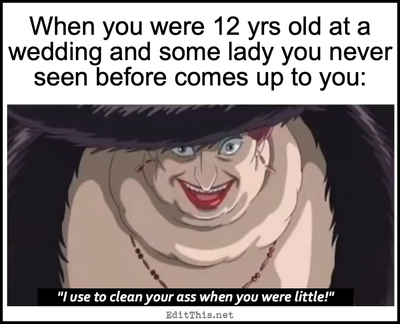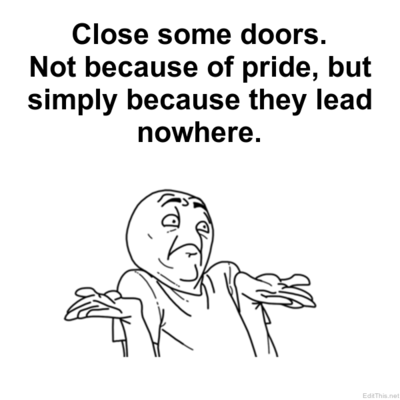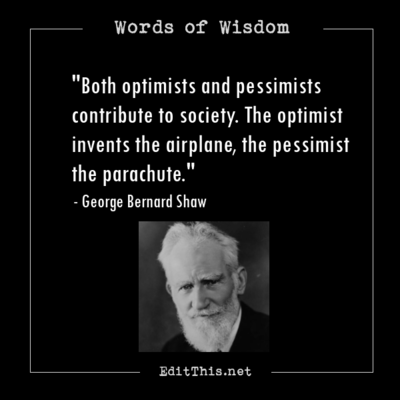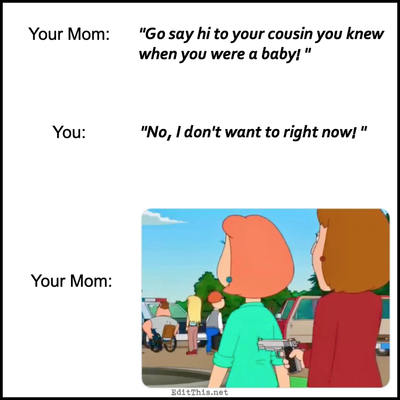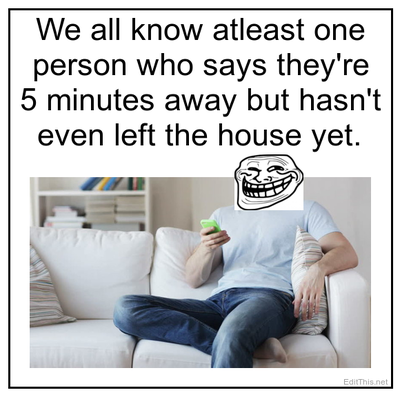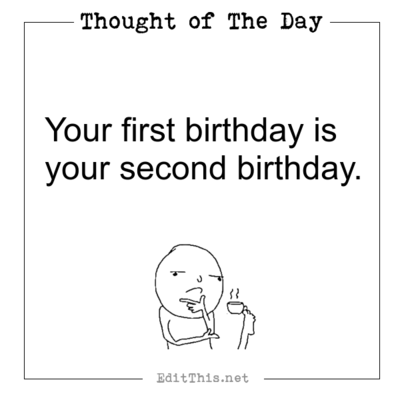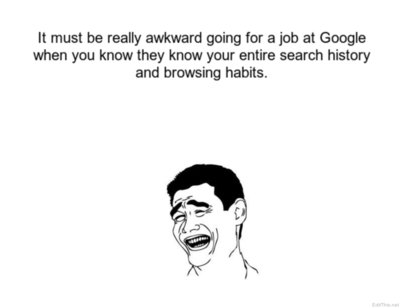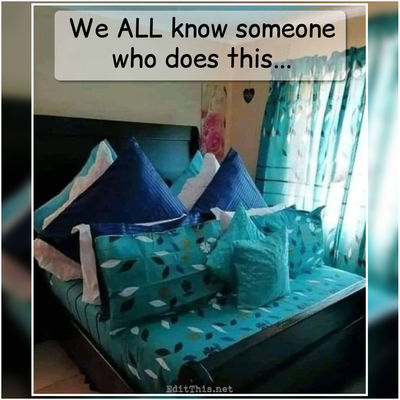Examples, updates, news, and more.
Caption Your Images!
Post by Don on November 5 2013
Have you ever wanted to write on an image to descibe something to someone? Or point out something that needs pointing out? Or how about simply writing your name on an image to identify that it's yours? If so, the caption your image page could be just what you're looking for!
Below are just some of the images I captioned using the captioning feature on this site over time. It's very easy to use. In the first image below, you'll get an idea of what the captioning feature looks like and how it works. Basically you drag the 'caption box' to the area on the image where you want the caption to apear. Then in text box below the image, you write what you want to write. You can resize the 'caption box' to your liking depending on how you want the caption to appear. You can change fonts, the color of the fonts, and even the size of the font as well.
If one 'caption box' is not enough for you, you can add more if you feel you want to caption many things at once, but one caption box may do for you. You can add up to 5 at once. All you do is keep captioning using the first caption box as much as you want on the image. When you add a new 'caption box', they appear in the upper-left hand corner of the image and a new text box appears below the image that corresponds with the added 'caption box' you just added to the image. To remove the extra added caption boxes, just click on the 'X' on the text box below the image that corresponds to the added 'caption box'. All caption boxes and icons are resizable as well.
You can also add things like call outs, thought clouds and arrows to point to something on the image. Just click on the icons you want and it will load in the upper left hand corner of the image. You can add as many of these as you like. When you no longer need them, just click on the 'X' that's located in the upper right hand of the icon. You can completely start over, undo, and redo as well. Whenever you're ready, just click on Apply and then save the image to your device. The captioned image will appear below the Apply button. You can caption the same image as many times as you want.
I hope you find the captioning feature useful! ![]()
For more go to the blog.
Images created by EditThis!
To see more scroll left/right. For more go to the blog.
About
This blog contains posts related to the features this site has to offer! Please check often for updates!.
You can search the blog for posts, i.e.: Photo of The Day