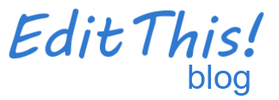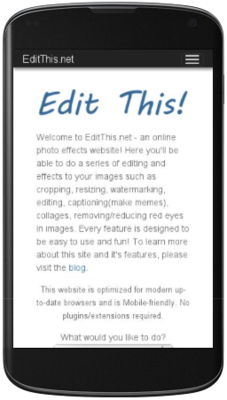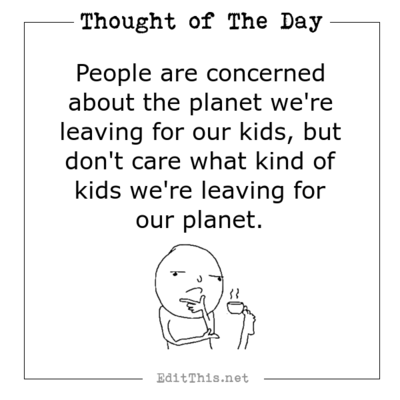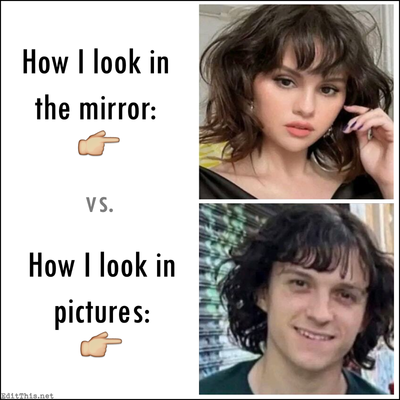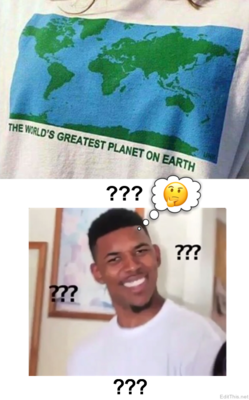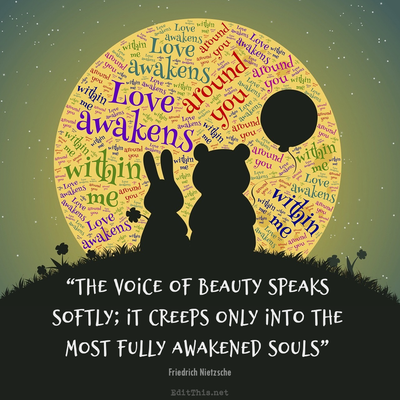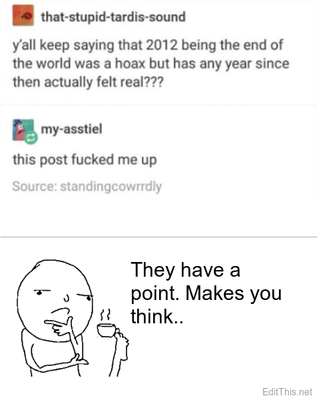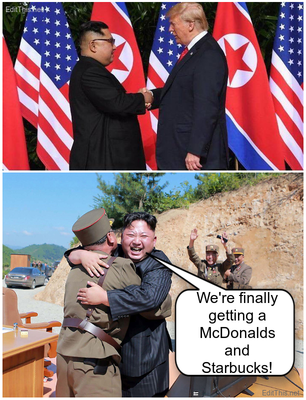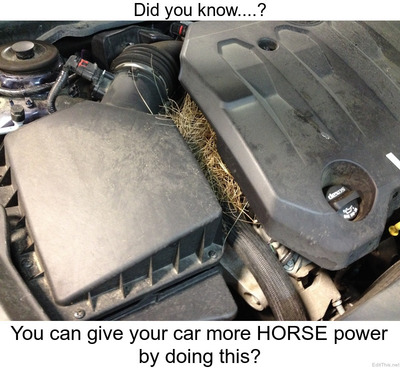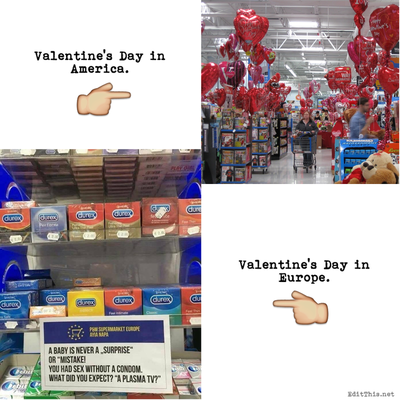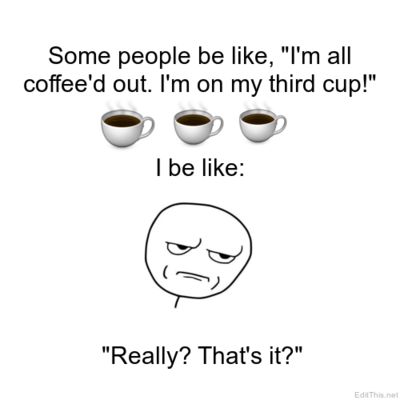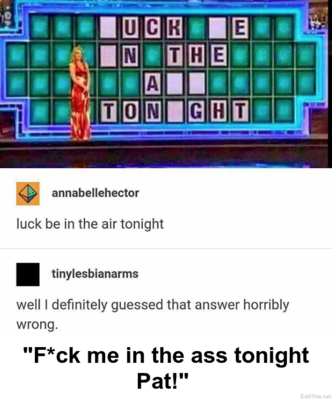Examples, updates, news, and more.
Update: Save Your Images!
Post by Don on August 23 2015
Saving feature is now integrated completely throughout the entire site for every feature. You can now save your image(s) for use on the website on one page and go to another page and your saved images will be there for you to select from if you want to do anything with those images on that particular page.
For example, if you crop an image on the crop page, and want to take that image to the edit page to get edited, you'd click on the Save button that's on the crop page and go to the edit page and your saved image(s) will appear there for you to select from to edit.
To save your images to your device, right click/tap hold over your saved images to save to your device. Please note that the Save button seen throughout the website is for saving your images for use on and through the entire website from page to page. You may also clear your saved images as well by clicking on the Clear Saved Images button you'll notice on the pages.
Below are example snapshots saving a newly cropped image on the crop page and then going to the edit page.
If you experience any difficulties, please contact me. Thank you! ![]()
Save Your Images!
Post by Don on July 18 2015
On the home page, there has been some changes. I've added the ability to save your edited images for use throughout the website. Currently this applies to the home page but soon will be able to save your images through out the whole website on any page. What this means is, you save your images on one page and then go to another page to do something else with your images and your saved images will be there. Of course to save to your device, you must right click/tap-hold to do that.
Every feature will have a Save Image button for that feature. If you save an image from when using that feature, that image will be saved to your collection of saved images for every other feature/page through the whole site! Perfect example of this is on the home page with the effects/filter section and the meme section.
I've also made the effects/filters selections on the home page appear in a single row instead of scattered all about. It's easier this way for mobile devices. To see more effects/filters, you simply scroll left/right.
I hope you like the new changes/additions! ![]()
Create a Meme!
Post by Don on July 1 2015
Added to the home page the ability to Create a Meme!
You can create a meme with text at the top of the image, middle, and/or the bottom of the image. Also give the option to select font size and the stroke(outline) size for your font size. Default font size is 50 and default stroke size is 2.
Below is an example of a meme I created for the upcoming Fourth of July holiday in America!
Have fun! ![]()
Edit: Added another meme I created using the meme maker and Brite effects effect on the home page and then watermarked the American flag into the image!
Added more Effects to the home page!
Post by Don on June 26 2015
I've added 9 more effects to the home page!
They are:
- Bukur (beautiful)
- Blu
- Red
- Grey
- Tintype
- Brite
- 1970
- 1975
- 1976
Below are some examples. In time more effects will be added! ![]()
EditThis.net is now Mobile-Friendly!
Post by Don on June 11 2015
EditThis.net is now fully Mobile-Friendly! Every feature is optimized for mobile use, tablets, desktop, etc.
If you experience any difficulties, please send an email via the contact page. Thank you! ![]()
To see more scroll left/right..